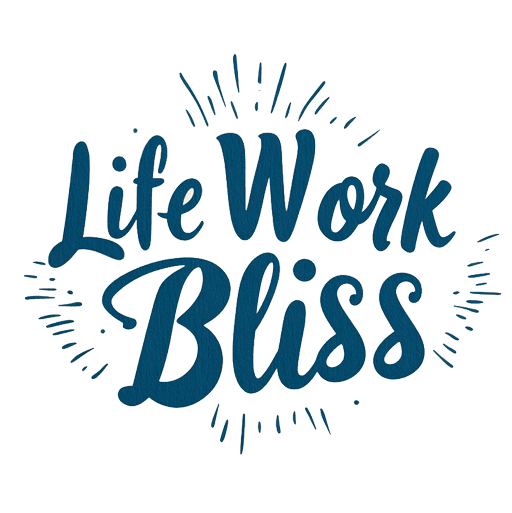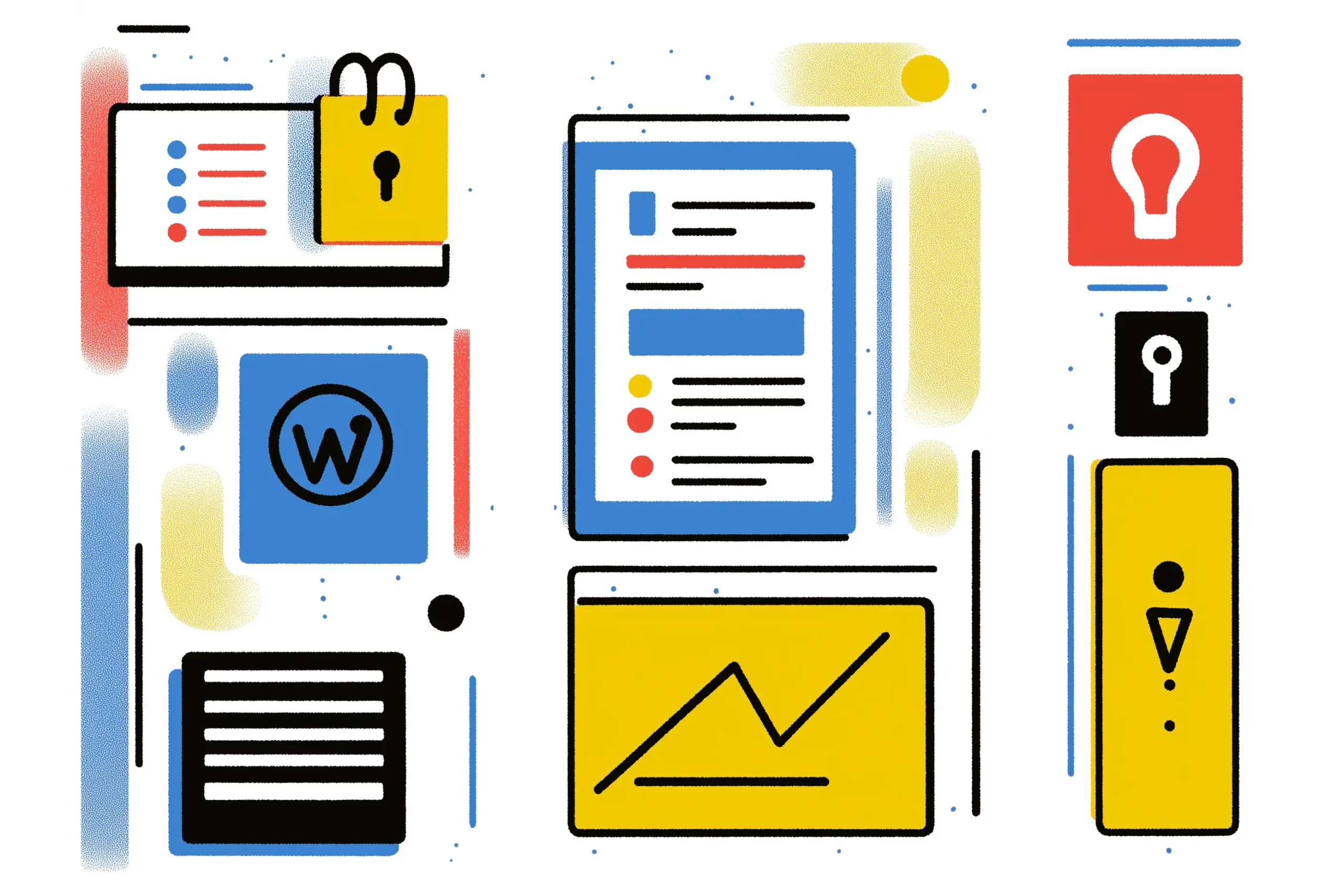In today’s digital landscape, securing your WordPress website is more important than ever. With cyber threats becoming increasingly sophisticated, taking proactive measures to protect your site can save you from significant headaches in the future. Whether you run a personal blog, an e-commerce store, or a corporate website, following these essential steps for hardening website security on WordPress will help safeguard your online presence.
1. Keep WordPress, Themes, and Plugins Updated
One of the simplest yet most effective ways to enhance your site’s security is to keep everything updated. WordPress regularly releases updates that patch vulnerabilities and improve functionality.
How to Update:
- Automatic Updates: Enable automatic updates for WordPress core, themes, and plugins. This feature can be found in the WordPress dashboard under “Settings” > “General.”
- Manual Checks: Regularly check the “Updates” section in your WordPress dashboard to ensure everything is current. Make it a habit to review updates at least once a week.
Why It Matters:
Outdated software is a common target for hackers. By keeping your WordPress installation, themes, and plugins updated, you reduce the risk of exploitation. According to a report from WPScan, a staggering percentage of vulnerabilities are due to outdated plugins and themes. Regular updates are crucial for patching known security holes.
2. Use Strong Passwords and User Permissions
Weak passwords are an open invitation for attackers. It’s crucial to enforce strong password policies and manage user roles wisely.
Best Practices:
- Strong Passwords: Use a combination of upper and lower case letters, numbers, and special characters. Aim for passwords that are at least 12 characters long.
- Password Managers: Consider using a password manager to generate and store complex passwords securely. Tools like LastPass or Dashlane can help you keep track of your passwords without the need to remember each one.
- User Roles: Limit user access based on necessity. For instance, not every user needs administrator privileges. WordPress allows you to assign different roles (Subscriber, Contributor, Author, Editor, Administrator) with varying levels of access.
Why It Matters:
Strong passwords make it difficult for unauthorized users to gain access. Proper user role management helps minimize potential damage from compromised accounts. Implementing two-factor authentication (2FA) can also bolster security for user accounts, especially for those with administrative access.
3. Implement Two-Factor Authentication (2FA)
Two-factor authentication adds an additional layer of security by requiring a second form of verification beyond just a password.
How to Set Up 2FA:
- Choose a Plugin: Several WordPress plugins, like Google Authenticator or Authy, can help you enable 2FA. A popular choice is Wordfence, which offers an easy-to-use two-factor authentication feature. (You can find a step by step guide on how to setup 2FA in Wordfence for WordPress, in a previous article we published).
- Mobile App: Use a mobile authentication app to generate verification codes. This step ensures that even if your password is compromised, an attacker would still need access to your authentication method.
Why It Matters:
Even if a hacker obtains a user’s password, they would still need the second form of authentication, significantly enhancing security. As per a report by the Cybersecurity & Infrastructure Security Agency (CISA), implementing 2FA can reduce the risk of unauthorized access by over 90%. It is definitely one of the essentiel steps for hardening website security on WordPress
4. Secure Your wp-config.php File
The wp-config.php file contains sensitive information about your WordPress installation, including your database credentials. Securing this file is critical.
Steps to Secure wp-config.php:
- Move the File: If possible, move the wp-config.php file one directory level up from the WordPress root. This makes it harder for hackers to access.
- Change Permissions: Set the file permissions to read-only for the owner (e.g., 400 or 440). You can modify file permissions using your hosting control panel or an FTP client.
Why It Matters:
By restricting access to this file, you limit the chances of hackers obtaining crucial information that could compromise your site. A compromised wp-config.php file can lead to severe consequences, including data loss and unauthorized access.
5. Use SSL Certificates
An SSL certificate encrypts data exchanged between your website and its users, providing a secure connection.
How to Get an SSL Certificate:
- Choose a Provider: Many web hosts offer free SSL certificates (like Let’s Encrypt) or paid options from providers like Comodo or DigiCert.
- Install the Certificate: Follow your hosting provider’s instructions to install and configure the SSL certificate. After installation, ensure your site is accessible via HTTPS.
Why It Matters:
SSL not only secures your website but also boosts your SEO ranking and builds trust with your visitors. Browsers display warnings for non-secure sites, which can deter potential customers. In fact, Google prioritizes HTTPS sites in search results, making it essential for SEO.
6. Implement a Web Application Firewall (WAF)
A Web Application Firewall helps protect your website from various types of attacks, including SQL injection and cross-site scripting (XSS).
How to Set Up a WAF:
- Choose a WAF Service: Options include Sucuri, Cloudflare, and Wordfence. Wordfence offers a comprehensive security suite that includes a firewall, malware scanning, and login security.
- Configure the Firewall: Follow the service provider’s setup guide to tailor the firewall settings for your website. You can customize rules based on the specific needs and vulnerabilities of your site.
Why It Matters:
A WAF can prevent malicious traffic from reaching your site, significantly reducing the risk of attacks. Wordfence, for instance, uses a Threat Defense Feed that updates in real-time to protect against new vulnerabilities and attacks.
7. Regular Backups
In case of a security breach, having regular backups ensures you can quickly restore your website to its previous state.
Backup Strategies:
- Use a Plugin: Plugins like UpdraftPlus or BackupBuddy can automate the backup process. These plugins allow you to schedule backups and choose where to store them (local server, cloud storage, etc.). We cover backup plugin in this other article…
- Store Backups Off-Site: Save backups in a secure cloud storage solution (like Google Drive or Dropbox) or on an external hard drive. This protects your backups from being compromised if your main site is attacked.
Why It Matters:
Regular backups act as a safety net. If your site is compromised, you can restore it without losing valuable content. Many web hosting providers also offer backup solutions, so check if this service is included in your plan.

8. Limit Login Attempts
Limiting login attempts helps prevent brute-force attacks, where hackers try numerous password combinations to gain access.
How to Limit Login Attempts:
- Use a Security Plugin: Plugins like Login LockDown or WP Limit Login Attempts can help enforce limits on failed login attempts. Wordfence also includes this feature within its security suite.
- Set a Lockout Policy: Configure a lockout period after a set number of failed attempts. This discourages attackers from continuously trying different passwords.
Why It Matters:
By limiting login attempts, you reduce the chances of unauthorized access to your site. A proactive approach to login security can thwart potential attacks before they gain traction.
9. Disable Directory Listing
Directory listing exposes your site’s files and folders to anyone who accesses your domain. Disabling this feature can protect sensitive files.
How to Disable Directory Listing:
- Modify .htaccess File: Add the following line to your .htaccess file:
- Copy code: Options -Indexes
This simple command will prevent users from seeing a list of files if they try to access a directory without an index file.
Why It Matters:
Disabling directory listing helps prevent attackers from gaining insights into your site’s structure and files. If they can’t see what files are available, it becomes harder for them to identify potential targets.
10. Monitor Your Website Regularly
Regular monitoring can help you detect issues before they escalate into serious problems.
Monitoring Options:
- Security Plugins: Use security plugins that provide monitoring features (like Wordfence or Sucuri). These tools can notify you of suspicious activity, malware infections, and unauthorized changes to your files.
- Google Search Console: Set up Google Search Console to receive alerts about potential security issues. This tool also helps you monitor your site’s performance and health in search results.
Why It Matters:
Continuous monitoring enables you to respond promptly to any security breaches or vulnerabilities. With proactive monitoring, you can often mitigate issues before they affect your site’s users.
11. Utilize Security Plugins
Installing a security plugin is one of the most effective ways to enhance your WordPress site’s security.
Recommended Plugins:
- Wordfence: This comprehensive security plugin offers a firewall, malware scanner, and login security features. Its real-time traffic monitoring helps you identify potential threats as they occur.
- Sucuri Security: Another robust option, Sucuri provides website monitoring, malware scanning, and even a CDN (Content Delivery Network) for improved performance and security.
Why It Matters:
Security plugins help automate many of the steps mentioned above, making it easier for you to maintain a secure site without requiring extensive technical knowledge. They provide valuable insights into your site’s security status and alert you to potential threats.
12. Educate Yourself and Your Team
Understanding the landscape of online security is crucial for maintaining a secure WordPress site. Being aware of the potential threats out there, and knowing a bit more of the ways to handle risks is one of the most essential steps for hardening website security on WordPress
Steps for Education:
- Stay Informed: Follow cybersecurity blogs, join forums, and subscribe to newsletters focused on WordPress security. Websites like WPBeginner, Kinsta, and the Wordfence blog regularly share updates and best practices.
- Train Your Team: If you have a team working on your website, ensure they understand the importance of security and are aware of the best practices. Regular training sessions can help reinforce security protocols.
Why It Matters:
Cyber threats are constantly evolving. By staying informed and educating your team, you can proactively adapt your security measures and reduce the risk of a successful attack.
Conclusion
Securing your WordPress website doesn’t have to be overwhelming. By implementing these essential steps for hardening website security, you can significantly reduce the risk of cyber threats and protect your valuable content.
Remember, security is not a one-time task but an ongoing process. Regularly review your security measures, stay informed about new threats, and adapt your strategies as necessary. With a proactive approach to website security, you can focus on what really matters: growing your business and engaging with your audience.
Final Thoughts
As the digital landscape continues to evolve, so do the tactics employed by cybercriminals. By investing time and resources into securing your WordPress site, you not only protect your assets but also gain peace of mind knowing that your online presence is safe. Embrace these practices, and you’ll be well on your way to creating a resilient and secure WordPress environment.