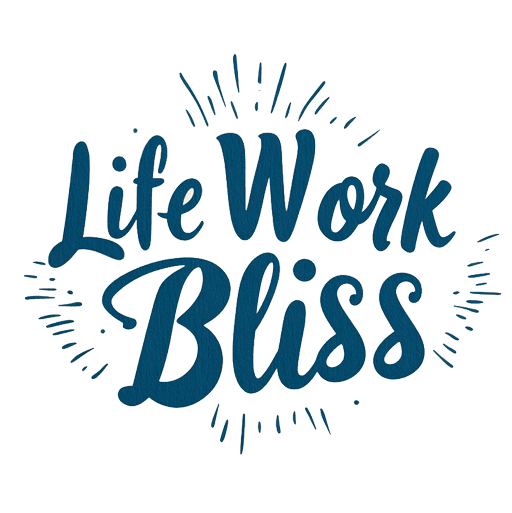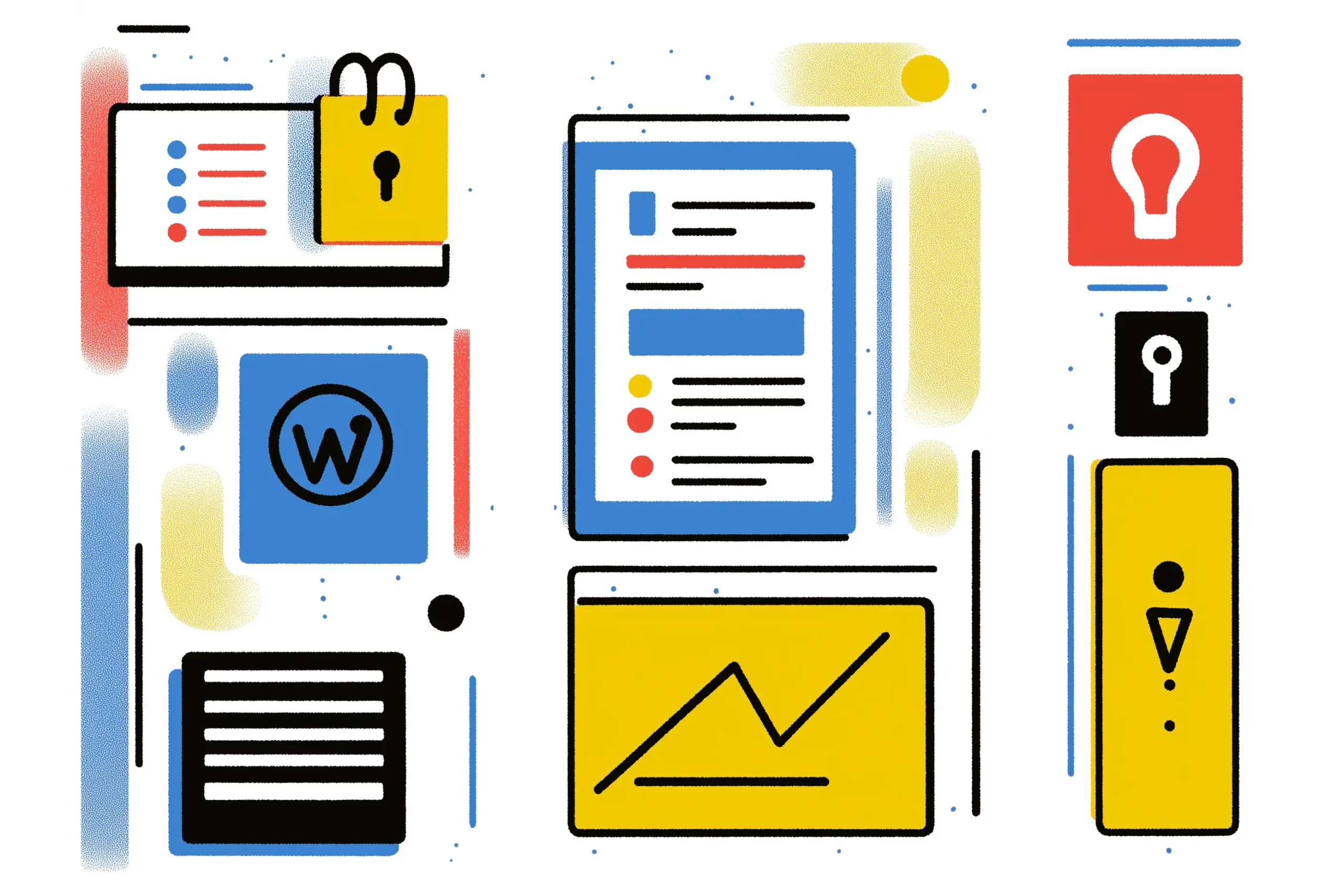Why Securing Your Accounts with MFA is Essential
In today’s digital landscape, securing your online accounts is more crucial than ever. With cyber threats on the rise, relying solely on passwords is no longer sufficient. Multi-Factor Authentication (MFA) adds an extra layer of security, requiring users to provide multiple forms of verification before accessing their accounts. This step-by-step guide will show you how to secure your WordPress site with multi-factor authentication, with a focus on using Wordfence for your WordPress site.
What is Multi-Factor Authentication?
Multi-Factor Authentication is a security measure that requires two or more verification methods to gain access to an account. These methods typically fall into three categories:
- Update Plugins and Themes: Ensure that Wordfence and all other plugins are up to date.
- Regularly Change Passwords: Encourage users to change their passwords periodically and use strong, unique passwords for each account.
- Monitor Login Activity: Use Wordfence to monitor login attempts and identify any suspicious activity.
Conclusion
Implementing Multi-Factor Authentication is a critical step in securing your online accounts, particularly for platforms like WordPress. By following this step-by-step guide, you can effectively set up MFA using Wordfence, enhancing the security of your website and protecting sensitive information.
As cyber threats continue to evolve, adopting proactive security measures like MFA is essential. Take the time to assess your needs, choose the right methods, and educate your team. By doing so, you can ensure a safer online experience for yourself and your users.
Additional Resources
- Wordfence Official Documentation
- Google Security Documentation
- Essential Steps for Hardening Security on WordPress
- Automated backups and security for WordPress entrepreneurs
- Log out of your WordPress account.
- Attempt to log back in. You should be prompted for your password first and then the verification code from your authenticator app. Ensure everything works as expected.