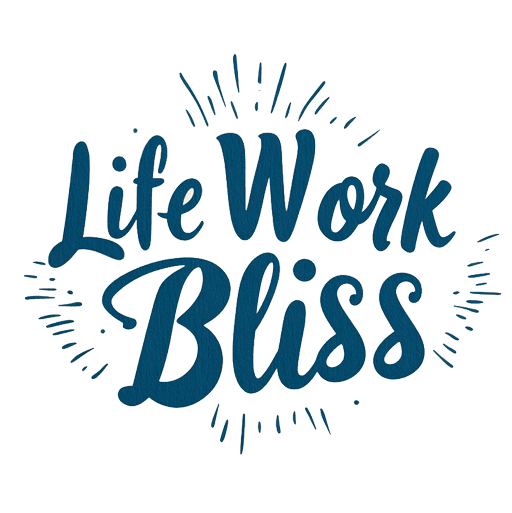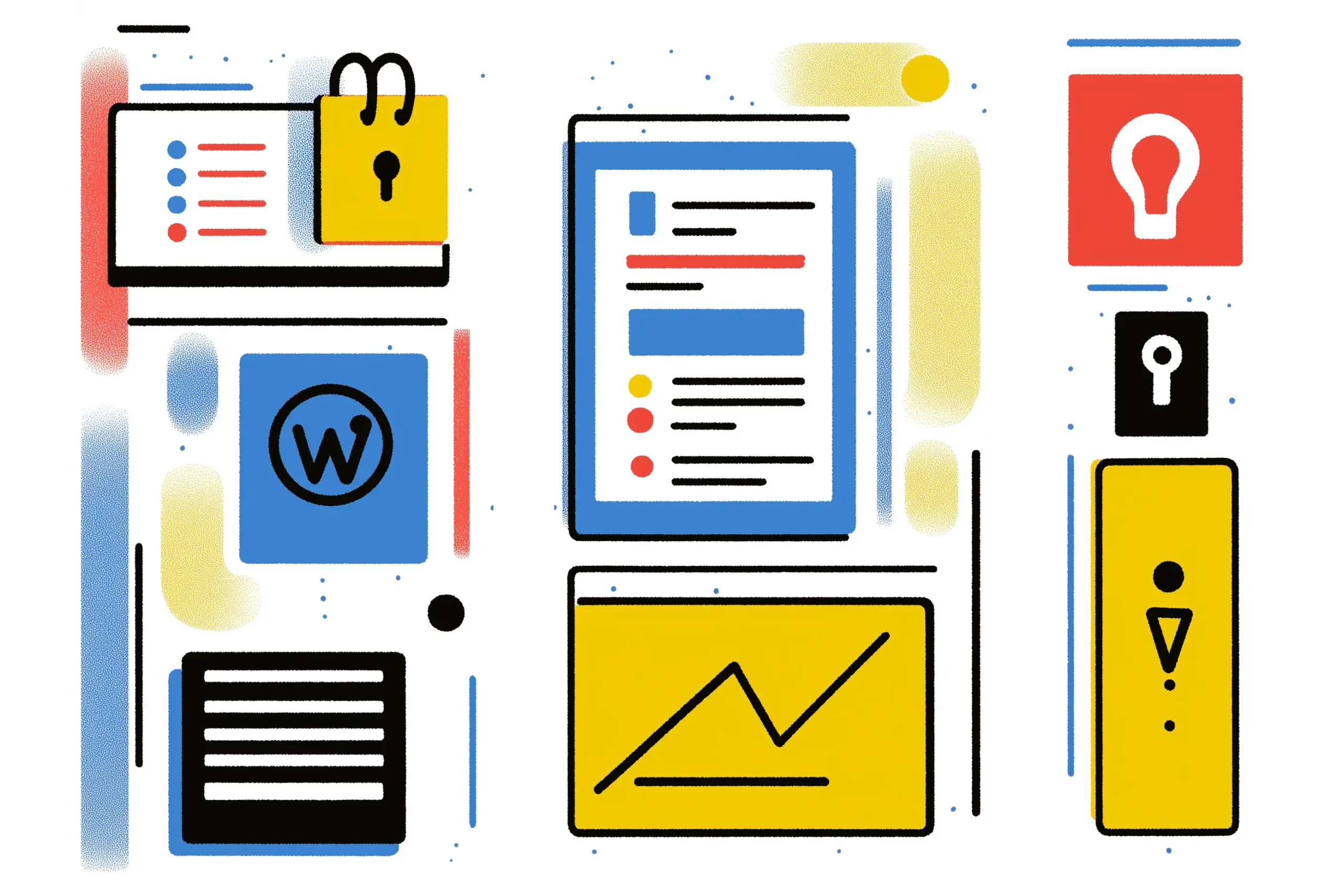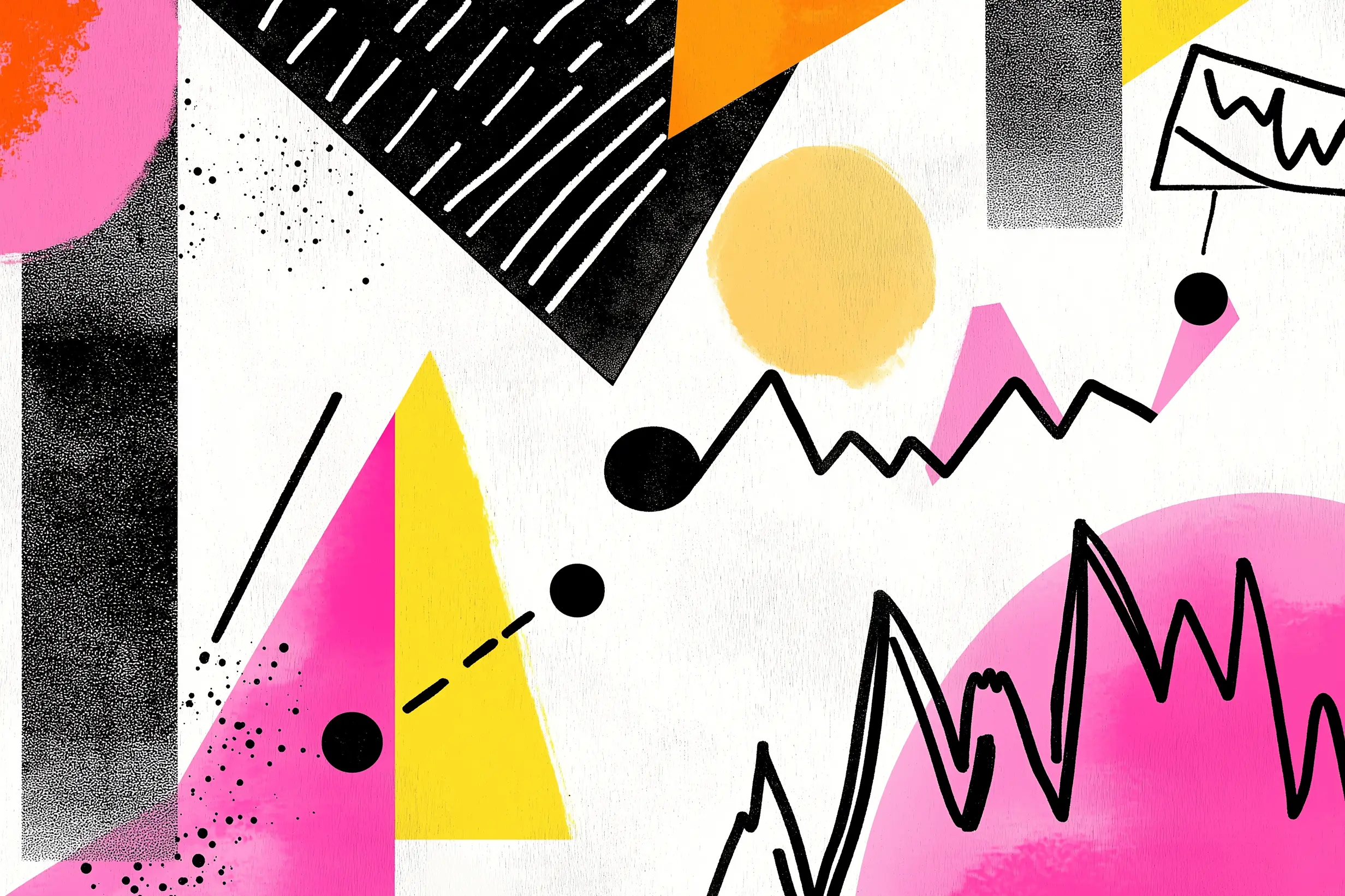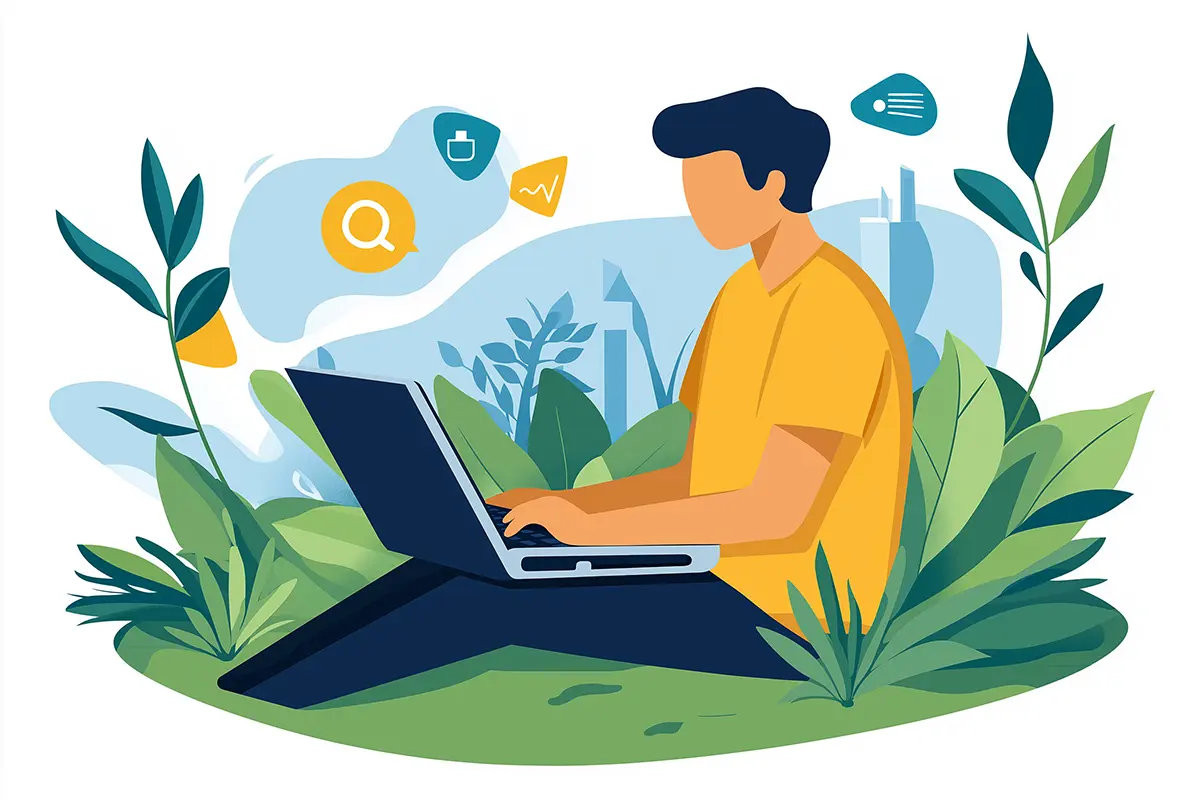When it comes to managing a WordPress site, ensuring your data is backed up securely is paramount. A reliable backup strategy not only safeguards against data loss but also provides peace of mind. With the plethora of backup plugins available, it can be overwhelming to choose the right one.
In this article, we will delve into some of the best recommended plugins for optimizing WordPress backups, offering a comprehensive guide to help you select the right solution for your needs.
Why Backup Optimization Matters
Before diving into specific plugins, it’s crucial to understand why optimizing backups is important. A backup plugin should not only perform regular backups but also ensure they are efficient, reliable, and easy to restore. Optimization involves several factors:
- Frequency: How often backups are taken (e.g., daily, weekly).
- Storage: Where backups are stored (local server, cloud services).
- Speed: How quickly backups are created and restored.
- Security: Protection of backup files from unauthorized access.
Optimizing these aspects can save time, reduce costs, and ensure that your data is always protected.
6 recommended Plugins for Optimizing Backups
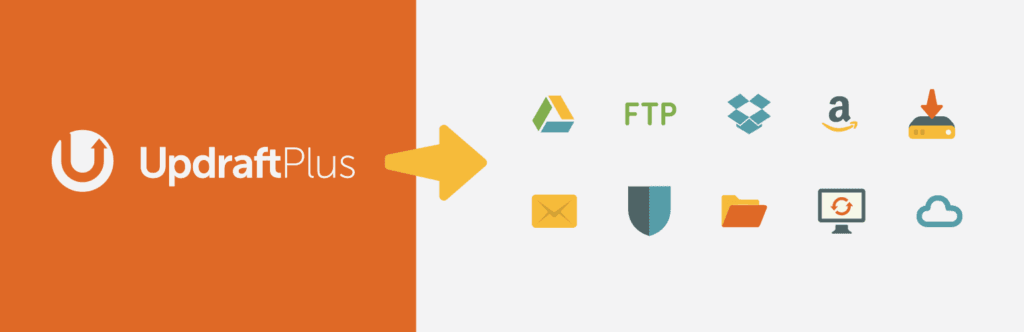
1. UpdraftPlus
UpdraftPlus is one of the most popular backup plugins for WordPress. It is renowned for its comprehensive features and user-friendly interface.
- Scheduled Backups: Set up automatic backups at regular intervals (daily, weekly, or monthly).
- Multiple Storage Options: Save backups to cloud services like Google Drive, Dropbox, Amazon S3, and more.
- Easy Restoration: Restore backups with a single click, either through the WordPress dashboard or manually.
- Incremental Backups: Save only changes since the last backup to save time and space.
UpdraftPlus offers a robust set of features for both beginners and advanced users. Its flexibility with storage options and incremental backups make it a top choice for optimizing WordPress backups.
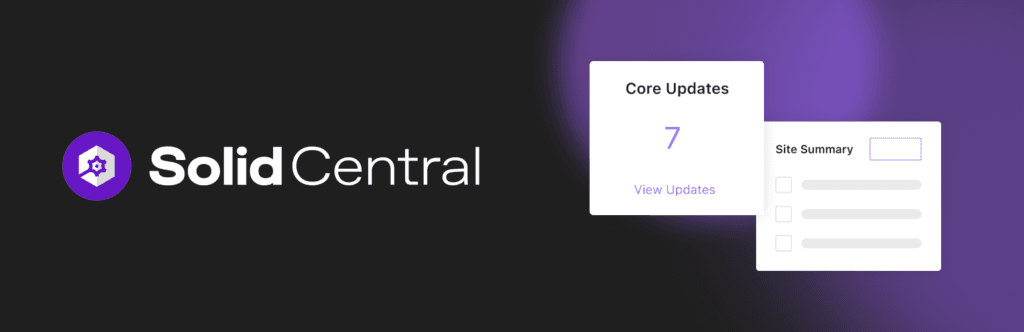
2. Solid Backups
Solid Backups (formely BackupBuddy) is another powerful plugin designed to streamline the backup process. Developed by iThemes, it’s known for its reliability and comprehensive features.
- Scheduled Backups: Automate backups with customizable schedules.
- Offsite Storage: Backups can be stored on various cloud platforms, including Google Drive and Amazon S3.
- Migration Tool: Easily migrate your site to a new server or domain.
- Backup Encryption: Encrypt your backups for enhanced security.
Solid Backups’s ability to handle both backups and migrations makes it a versatile choice for site owners who need more than just backup functionality.
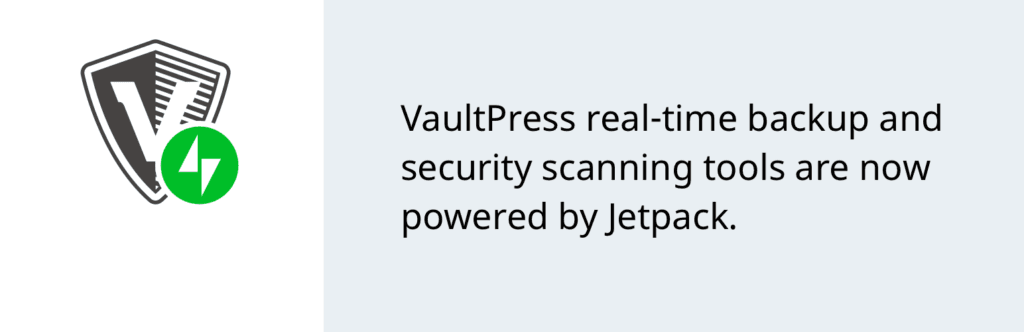
3. VaultPress
VaultPress, developed by Automattic (the team behind WordPress.com), is a premium backup and security plugin.
- Real-Time Backups: Continuous backups of your site’s data, ensuring that no changes are lost.
- One-Click Restoration: Restore your site to any point in time with ease.
- Security Scans: Includes security features that scan for malware and vulnerabilities.
- Backup Reports: Receive detailed reports on the status of your backups and any issues detected.
VaultPress’s real-time backup feature and integrated security scans provide a high level of protection and convenience for WordPress site owners.
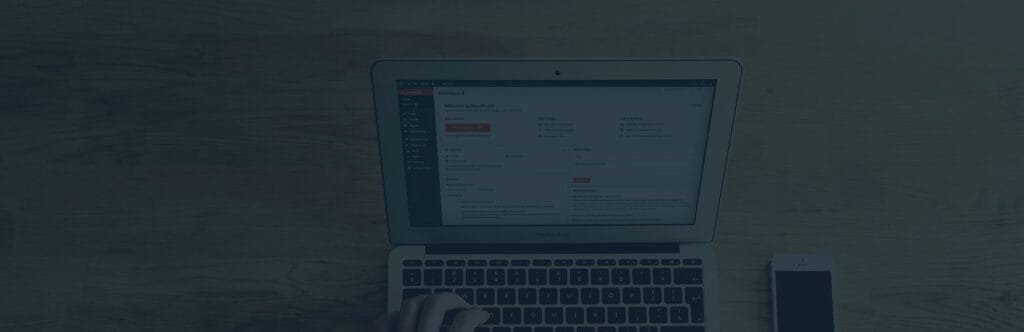
4. BackupWordPress
BackupWordPress is a straightforward and effective backup solution for WordPress users who prefer simplicity.
- Scheduled Backups: Configure automatic backups with ease.
- Local and Remote Storage: Store backups locally or send them to remote locations like Dropbox and Google Drive.
- Backup of Entire Site: Includes files, databases, and other essential components.
For users looking for a simple, no-frills backup solution, BackupWordPress delivers reliable performance without unnecessary complexity.
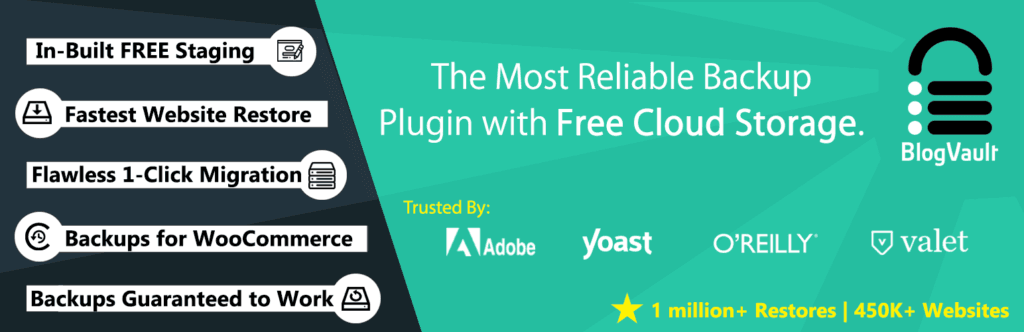
5. BlogVault
BlogVault is a premium backup solution known for its high-performance features and reliability.
- Incremental Backups: Only changes made since the last backup are saved, optimizing backup time and storage.
- One-Click Restore: Restore your site quickly with a simple click.
- Staging Site: Test changes on a staging environment before applying them to the live site.
- Advanced Reporting: Detailed insights into backup status and site performance.
BlogVault’s incremental backups and staging site feature make it ideal for users who need robust backup and testing capabilities.
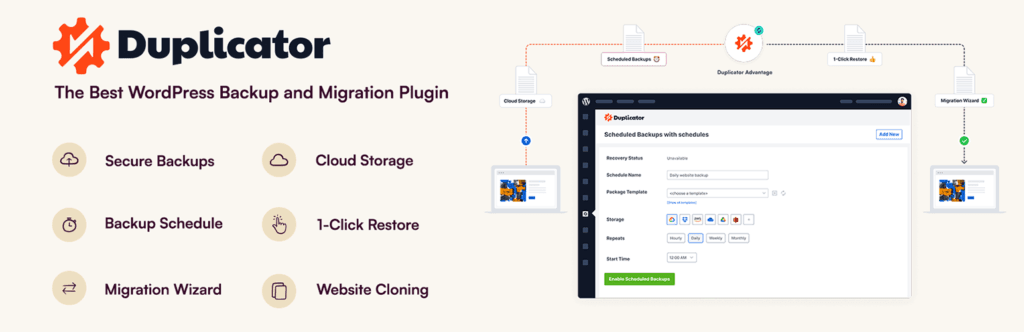
6. Duplicator
Duplicator is primarily known for its site migration capabilities but also offers solid backup features.
- Site Migration: Easily migrate your site to a new location or server.
- Backup Creation: Create backups of your site, including files and databases.
- Scheduled Backups: Automate backups with flexible scheduling options.
Duplicator’s dual functionality for backups and site migration provides a practical solution for users who need both features.
Tips for Choosing one of the recommended Plugins for Optimizing WordPress Backups
With so many options available, selecting the right backup plugin for your WordPress site can be challenging. Here are some tips to help you make the best choice:
Assess your needs, consider your specific requirements, such as the frequency of backups, storage preferences, and whether you need additional features like migration tools.
- Check Compatibility: Ensure the plugin is compatible with your version of WordPress and other plugins you use.
- Evaluate Performance: Look for reviews and user feedback on the plugin’s performance, reliability, and ease of use.
- Consider Support and Updates: Choose a plugin that is actively maintained and supported by its developers to ensure compatibility with future WordPress updates.
- Test the Plugin: Many plugins offer free versions or trials. Test them to see how they fit with your workflow before committing to a premium plan.
Conclusion
Optimizing backups for your WordPress site is crucial for data security and peace of mind. By choosing the right backup plugin, you can ensure that your site’s data is protected and easily recoverable. Plugins like UpdraftPlus, BackupBuddy, VaultPress, BackupWordPress, BlogVault, and Duplicator each offer unique features to cater to different needs and preferences.
Evaluate your requirements, consider the features and performance of each plugin, and select the one that best aligns with your backup strategy. With the right tools in place, you can safeguard your WordPress site and focus on growing your online presence.